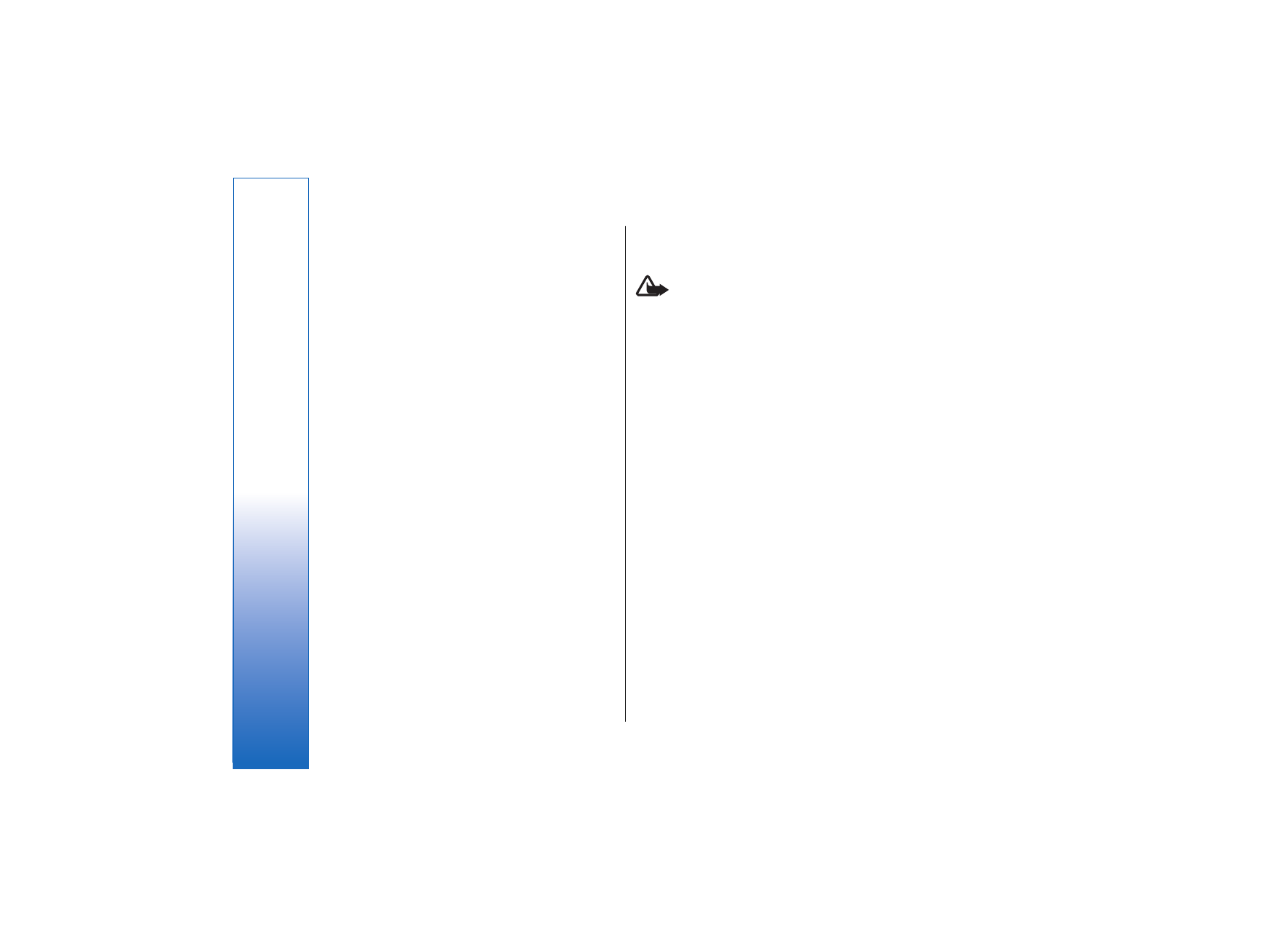
Video calls
To be able to make a video call, you need to be in the
coverage of a UMTS network. For availability of and
subscription to video call services, contact your network
operator or service provider. While talking, you can see
a real-time, two-way video between you and the
recipient of the call, if the recipient has a compatible
mobile phone. The video image captured by the camera
in your device is shown to the video call recipient. A
video call can only be made between two parties.
Warning: Do not hold the device near your ear
when the loudspeaker is in use, because the volume
may be extremely loud.
To make a video call, enter the phone number or select
the recipient of the call from
Contacts
, and select
Options
>
Call
>
Video call
. When the video call starts,
the camera of your device is activated. If the camera is
already in use, video sending is disabled. If the recipient
of the call does not want to send a video back to you, a
still image is shown instead. You can define the still
image in
Tools
>
Settings
>
Call settings
>
Image in
video call
. You cannot convert the video call to a normal
voice call.
During the call, select
Options
and from the following:
•
Disable
— Select to disable
Sending audio
,
Sending
video
or
Sending audio & video
.
•
Activate loudsp.
— Select to use the loudspeaker for
receiving audio.
•
Activate handset
— Mute the loudspeaker and use
the handset.
•
End active call
— End the active call.
•
Open active standby
— Open the active standby
view.
•
Change image order
— Swap the places of images.
•
Zoom in
or
Zoom out
— Zoom the image on the
display.
28
Ma
ke ca
lls
file:///C:/USERS/MODEServer/zmao/33167043/rm-10_zeus/en/issue_2/rm-10_zeus_en_2.xml
Page 28
Apr 19, 2006 9:43:04 AM
file:///C:/USERS/MODEServer/zmao/33167043/rm-10_zeus/en/issue_2/rm-10_zeus_en_2.xml
Page 28
Apr 19, 2006 9:43:04 AM