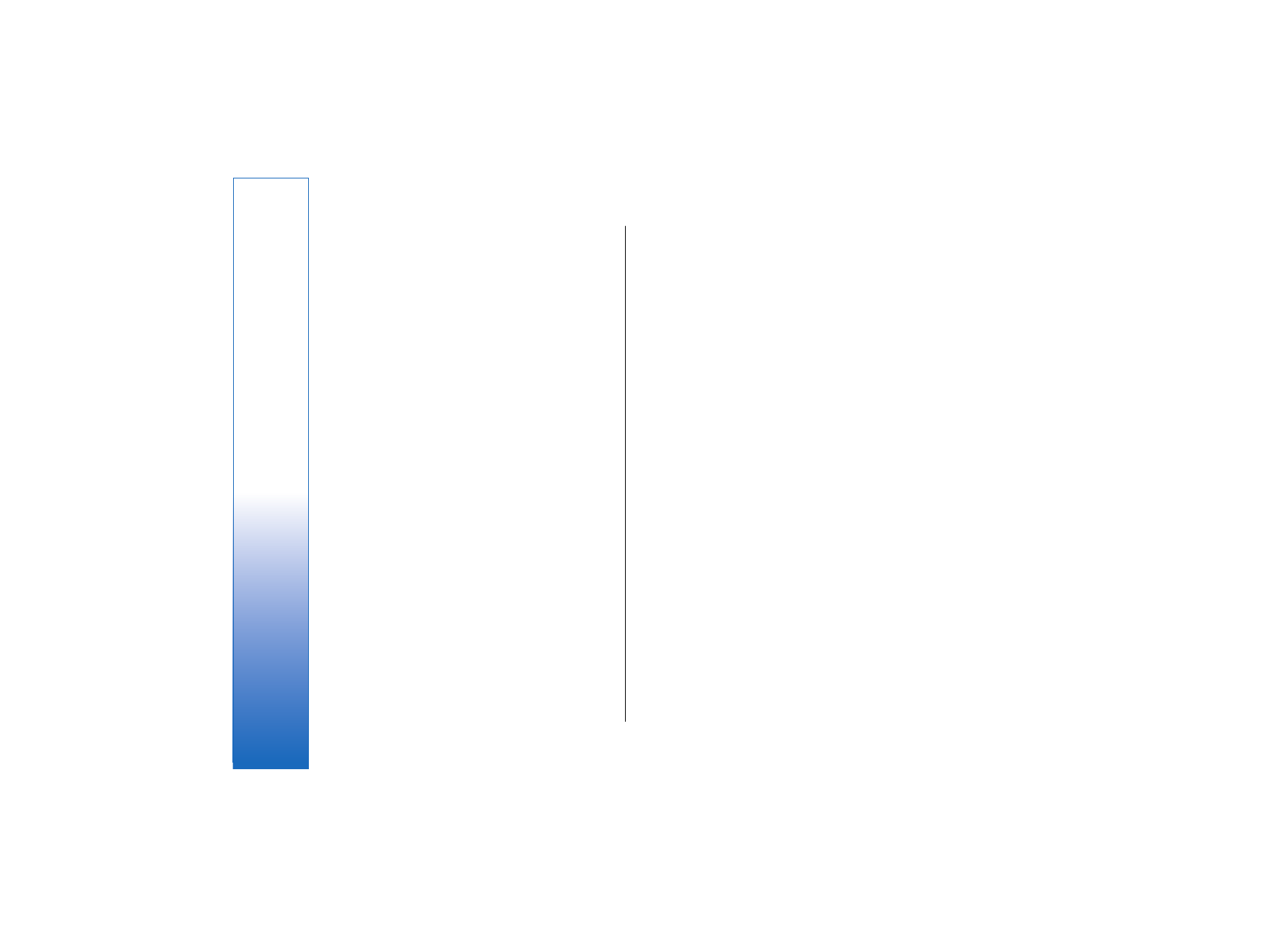
Edit presentations
To edit a presentation, open the layout view, and select
Options
>
Edit slide
. Scroll right or down with the
joystick to move forward and left or up to move
backward. Select
Options
.
Define the following options:
•
Add title
,
Add subtitle
,
Add text
,
Insert table
,
Insert
image
— Add a new text or object inside the selected
area.
•
Edit text
,
Edit table
,
Edit document
,
Edit
workbook
— Edit the selected object.
•
Edit object
— Select
Move
to move the object, scroll
to the item, and press the joystick. Select
Resize
to
change the size of the object. Scroll right and left to
change the horizontal size of the object and up and
down to change the vertical size. To accept the
changes, press the joystick. Select
Rotate
to rotate
the object. Scroll right to rotate the object clockwise
and left to rotate counterclockwise. To accept the
changes, press the joystick. Select
Properties
to edit
text, line, border, or background properties of the
object.
•
Object
— Delete, copy, paste, or add a link to the
selected object.
•
Object position
— Change the layered position of the
selected object in the presentation: up, down, front,
or back.
•
Insert
— Add a new text box, image, shape, table, or
comment to the presentation.
•
Undo
,
Redo
— Withdraw the latest modifications.