
To-do note
entries remind you of a task that has a
due date but not a specific time of the day.
To create a calendar entry, scroll to a date, and select
Options
>
New entry
. Select an entry type. Available
settings for meeting, memo, anniversary, and to-do
entries vary.
To open and edit an existing entry, scroll to the entry,
and select
Options
>
Open
. Edit the details in the various
fields.
Tip: When you edit or delete a repeated entry,
choose how you want the change to take effect.
If you select
All calendar entries deleted
, all
repeated entries are deleted. If you select
Delete entry
, only the current entry is deleted.
To-do
You can create and maintain a task or list of tasks that
must be done by a certain day. Each task can be
assigned a due date, but not a specific time of the day.
To open the list of to-do notes, select
Options
>
To-do
list
.
To add a to-do note, select
Options
>
New entry
>
To-
do
. Start to write the task in the
Subject
field. You can
set a due date for the task, and specify a priority. The
priority icons are ( ! )
High
and ( - )
Low
. There is no icon
for
Normal
.
94
Or
gan
ise
r
file:///C:/USERS/MODEServer/zmao/33167043/rm-10_zeus/en/issue_2/rm-10_zeus_en_2.xml
Page 94
Apr 19, 2006 9:43:04 AM
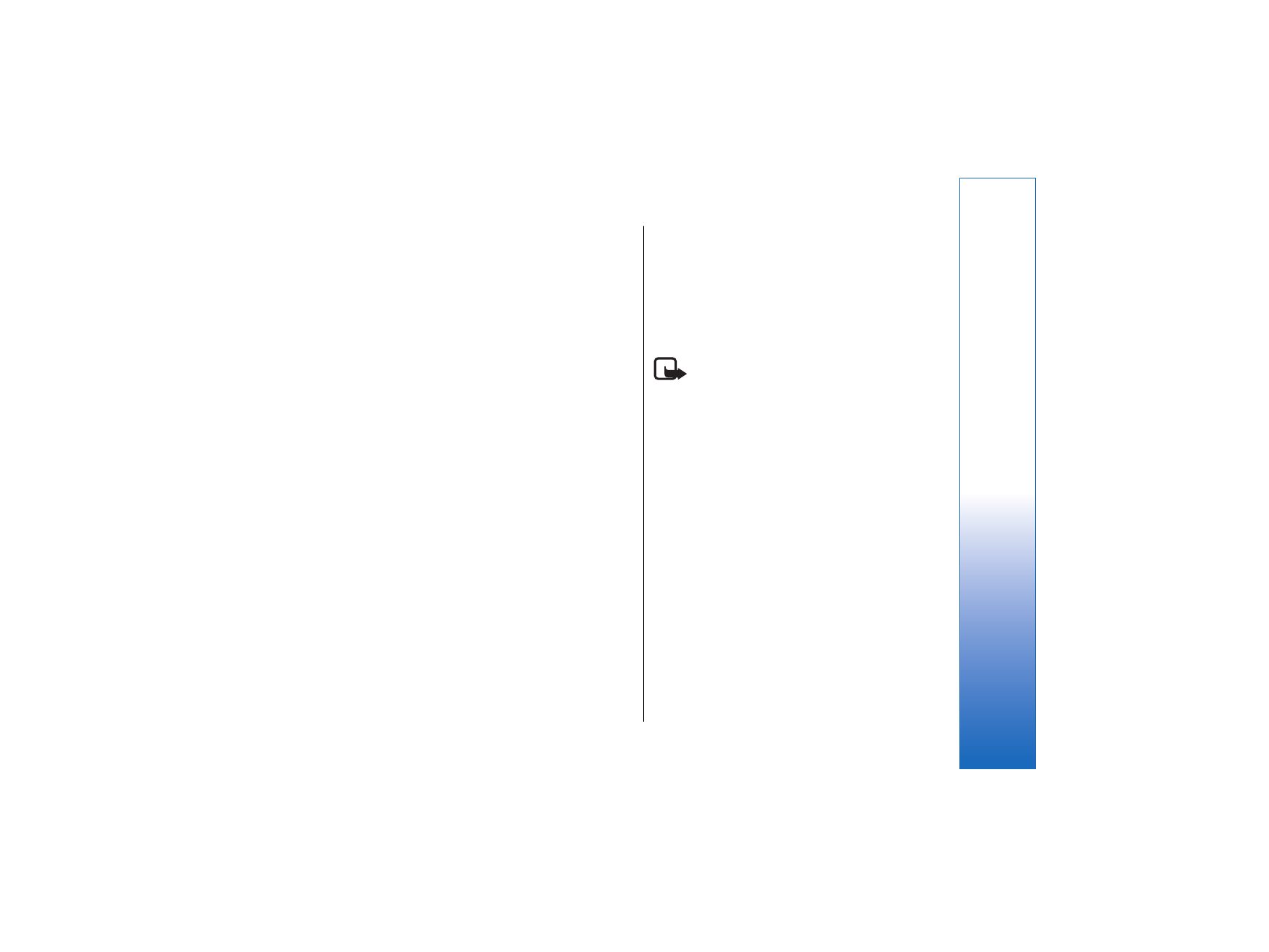
To mark a task as completed, scroll to the task in the to-
do list, and select
Options
>
Mark as done
.
To restore a task, scroll to it in the todo list, and select
Options
>
Mark as not done
.