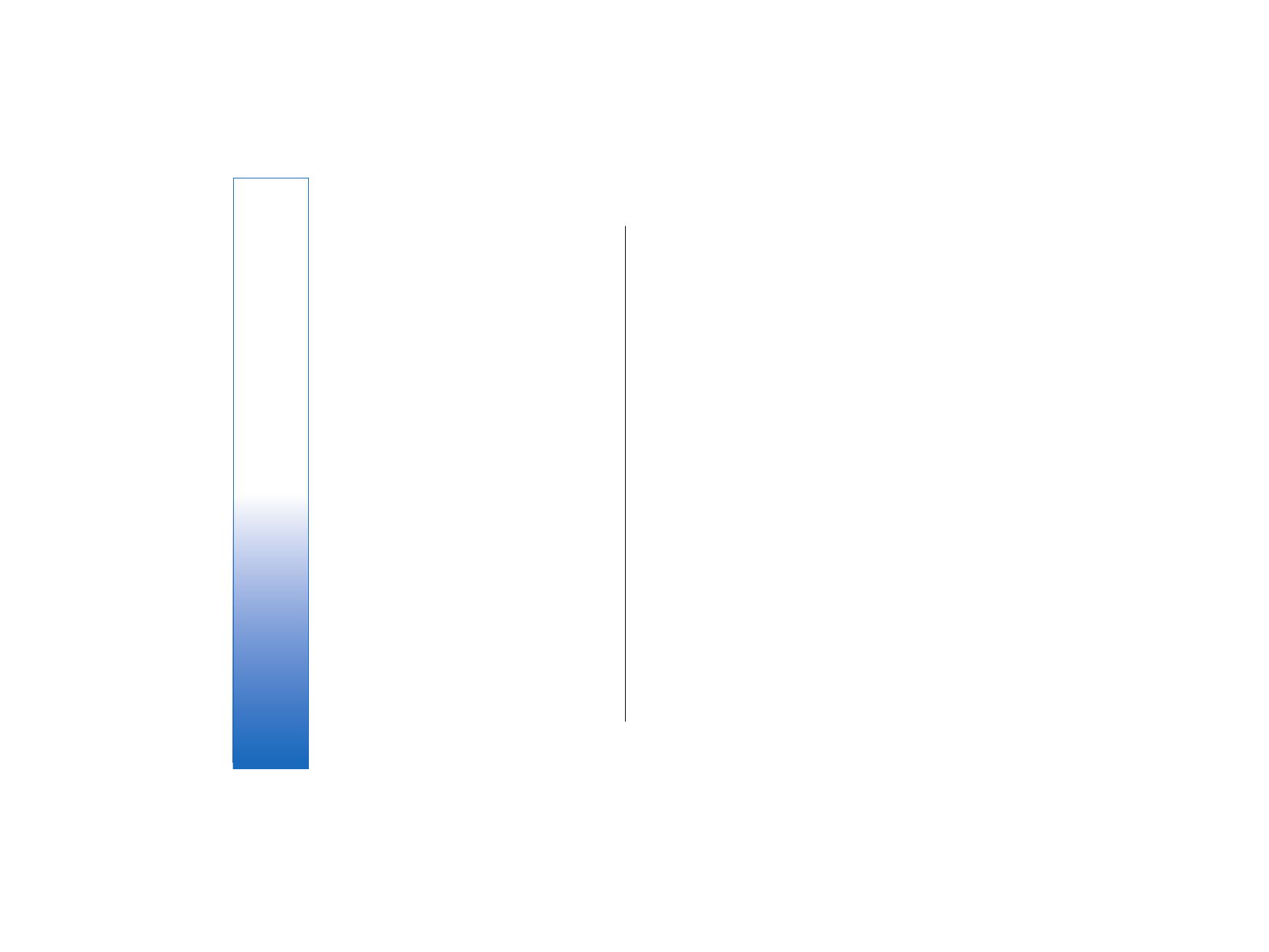
EAP
(Extensible Authentication
Protocol) or
Pre-shared key
(a secret key used for
device identification).
•
EAP plug-in settings
— If you select
WPA mode
>
EAP
, select which EAP plug-ins defined in your device
to use with the access point.
•
Pre-shared key
— If you select
WPA mode
>
Pre-
shared key
, enter the shared private key that
identifies your device to the wireless LAN to which
you connect.
•
TKIP encryption
— To enable TKIP encryption, based
on transient keys changed often enough to prevent
misuse, select
Allowed
. All devices in the wireless
LAN must either allow or prevent the use of TKIP
encryption.
The settings available for editing may vary.
EAP
To view the EAP (extensible authentication protocol)
plug-ins currently installed in your device (network
service), select
Menu
>
Tools
>
Settings
>
Connection
>
Access points
. Select
Options
>
New access point
and
define an access point that uses wireless LAN as a data
bearer and
802.1x
or
WPA/WPA2
as their security mode.
Select
WLAN security sett.
>
WPA mode
>
EAP
, scroll to
EAP plug-in settings
, and press the joystick.
EAP settings
Select
Menu
>
Tools
>
Settings
>
Connection
>
Access
points
. Select
Options
>
New access point
, or select an
access point and
Options
>
Edit
.
Select
WLAN security mode
>
802.1x
or
WPA/WPA2
.
Select
WLAN security sett.
>
WPA mode
>
EAP
, scroll to
EAP plug-in settings
, and press the joystick.
The extensible authentication protocol (EAP) plug-ins
are used in wireless networks to authenticate wireless
devices and authentication servers, and the different
EAP plug-ins make possible the use of various EAP
methods (network service).
To use an EAP plug-in when you connect to a WLAN
using the access point, select the desired plug-in and
Options
>
Enable
. The EAP plug-ins enabled for use with
this access point have a check mark next to them. To
not use a plug-in, select
Options
>
Disable
.
To edit the EAP plug-in settings, select
Options
>
Configure
.
To change the priority of the EAP plug-in settings, select
Options
>
Raise priority
to attempt to use the plug-in
before other plug-ins when connecting to the network
with the access point, or
Options
>
Lower priority
to use
this plug-in for network authentication after
attempting to use other plug-ins.
The available options may vary.
See the device help for more information on EAP
plugins.
92
Settin
gs
file:///C:/USERS/MODEServer/zmao/33167043/rm-10_zeus/en/issue_2/rm-10_zeus_en_2.xml
Page 92
Apr 19, 2006 9:43:04 AM
file:///C:/USERS/MODEServer/zmao/33167043/rm-10_zeus/en/issue_2/rm-10_zeus_en_2.xml
Page 92
Apr 19, 2006 9:43:04 AM